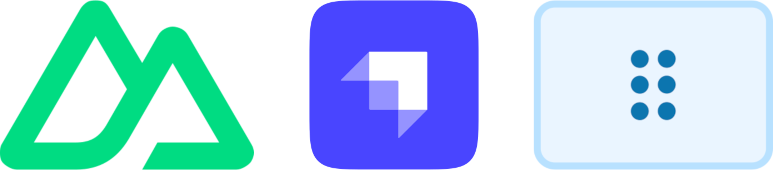
Nuxt Strapi Blocks Renderer
Nuxt 3 & 4 用の完全にカスタマイズ可能なモジュールで、Strapi CMS の「Blocks」リッチテキストエディター要素をレンダリングします。
この実装は、StrapiのBlocks React Rendererに基づいています。
インストール
Nuxt Strapi Blocks Rendererモジュールをインストールするには、以下のコマンドを実行します。
npx nuxt@latest module add nuxt-strapi-blocks-renderer
または手動でインストール
- モジュールのインストール
npm install nuxt-strapi-blocks-renderer nuxt.config.{ts|js}にモジュールを追加export default defineNuxtConfig({ modules: [ 'nuxt-strapi-blocks-renderer' ] })
使用方法
テキストをレンダリングするには、StrapiBlocksTextコンポーネントを使用します。
<StrapiBlocksText :nodes="blockNodes" />
この例では、blockNodesは、Blocksリッチテキストエディター要素を使用する際にStrapiが提供するJSONレスポンスから取得されます。
<script setup lang="ts">
import type { BlockNode } from '#strapi-blocks-renderer/types';
import type { Restaurant } from '~/types';
const route = useRoute();
const { findOne } = useStrapi();
// Fetch restaurants data from Strapi
const response = await findOne<Restaurant>('restaurants', route.params.id);
// Obtain blocks text nodes from description field
const blockNodes: BlockNode[] = response.data.attributes.description;
</script>
<template>
<!-- Render blocks text -->
<StrapiBlocksText :nodes="blockNodes" />
</template>
useStrapiコンポーザブルを使用するには、Strapi Nuxtモジュールをインストールしてください。
高度な使用法
プロジェクトが<a>、<p>などの特定のHTMLタグに特定のスタイリングや動作を必要とする場合、Nuxt Strapi Blocks Rendererが使用するデフォルトのレンダリングコンポーネントを上書きできます。この柔軟性により、プロジェクト固有のデザインや機能要件に合わせてレンダリングを調整できます。
グローバルコンポーネントの登録
まず、コンポーネントがNuxtアプリにグローバルに登録されていることを確認してください。このステップは、カスタムコンポーネントがレンダラーによって認識され、使用されるために不可欠です。
Nuxt設定ファイル(nuxt.config.{js|ts})に以下を追加します。
export default defineNuxtConfig({
components: {
dirs: [
{
path: '~/components/blocks',
pathPrefix: false,
global: true,
},
// also include ~/components to ensure other local components are resolved properly
'~/components'
],
},
})
!重要
~/componentsをdirs配列に含めることが重要です。これを省略すると、ローカルスコープのコンポーネント(~/components/blocks以外)が正しく解決されない可能性があります。
段落タグのカスタマイズ
段落(<p>)タグのレンダリングをカスタマイズするには、対応するVueコンポーネントを作成する必要があります。コンポーネント名は、定義済みのパターン'StrapiBlocksText' + [NodeName] + 'Node.vue'に従います。デフォルトの段落タグを上書きするには、StrapiBlocksTextParagraphNode.vueというファイルを作成します。
<!-- components/blocks/StrapiBlocksTextParagraphNode.vue -->
<template>
<p class="my-custom-class-for-p">
<slot />
</p>
</template>
このコンポーネントは、段落タグにカスタムクラスmy-custom-class-for-pを割り当て、必要に応じてスタイルを設定できます。
カスタムコンポーネントのプレフィックスは、nuxt.config.{js|ts}で調整できます。
export default defineNuxtConfig({
strapiBlocksRenderer: {
prefix: 'MyCustomPrefix',
blocksPrefix: 'MyCustomBlocksPrefix',
},
})
この設定により、StrapiBlocksTextコンポーネントはMyCustomPrefixStrapiBlocksTextとなり、カスタム段落ノードコンポーネントはMyCustomBlocksPrefixParagraphNodeという名前になります。
その他のカスタムタグ
レンダラーが使用する他のすべてのHTMLタグにも同様のカスタマイズを適用できます。
見出し
カスタム見出しタグ (<h1>, <h2>, <h3> など)
<!-- components/blocks/StrapiBlocksTextHeading1Node.vue -->
<template>
<h1 class="my-custom-class-for-h1">
<slot />
</h1>
</template>
<!-- components/blocks/StrapiBlocksTextHeading2Node.vue -->
<template>
<h2 class="my-custom-class-for-h2">
<slot />
</h2>
</template>
このパターンは、h3、h4、h5、h6タグにも適用されます。
リスト
カスタムリストタグ (<ol>, <ul> および <li>)
<!-- components/blocks/StrapiBlocksTextOrderedListNode.vue -->
<template>
<ol class="my-custom-class-for-ol">
<slot />
</ol>
</template>
<!-- components/blocks/StrapiBlocksTextUnorderedListNode.vue -->
<template>
<ul class="my-custom-class-for-ul">
<slot />
</ul>
</template>
<!-- components/blocks/StrapiBlocksTextListItemInlineNode.vue -->
<template>
<li class="my-custom-class-for-li">
<slot />
</li>
</template>
引用ブロックとコード
カスタム引用ブロックとコードタグ (<blockquote>, <pre>)
<!-- components/blocks/StrapiBlocksTextQuoteNode.vue -->
<template>
<blockquote class="my-custom-class-for-blockquote">
<slot />
</blockquote>
</template>
<!-- components/blocks/StrapiBlocksTextCodeNode.vue -->
<script setup lang="ts">
const props = defineProps<{
language?: string;
}>();
</script>
<template>
<pre class="my-custom-class-for-pre"><slot /></pre>
</template>
インラインテキストノード
カスタムインラインテキストノード (<strong>, <em>, <u>, <del>, <code>)
<!-- components/blocks/StrapiBlocksTextBoldInlineNode.vue -->
<template>
<strong class="my-custom-class-for-strong">
<slot />
</strong>
</template>
<!-- components/blocks/StrapiBlocksTextItalicInlineNode -->
<template>
<em class="my-custom-class-for-em">
<slot />
</em>
</template>
<!-- components/blocks/StrapiBlocksTextUnderlineInlineNode -->
<template>
<u class="my-custom-class-for-u">
<slot />
</u>
</template>
<!-- components/blocks/StrapiBlocksTextStrikethroughInlineNode -->
<template>
<del class="my-custom-class-for-del">
<slot />
</del>
</template>
<!-- components/blocks/StrapiBlocksTextCodeInlineNode.vue -->
<template>
<code class="my-custom-class-for-code">
<slot />
</code>
</template>
リンク
カスタムリンクタグ (<a>)
<!-- components/blocks/StrapiBlocksTextLinkInlineNode.vue -->
<script setup lang="ts">
const props = defineProps<{
url: string;
}>();
</script>
<template>
<a :href="props.url" class="my-custom-class-for-a">
<slot />
</a>
</template>
リンクタグをレンダリングするとき、URLはurlコンポーネントプロパティとして渡されます。
画像
カスタム画像タグ (<img>)
<!-- components/blocks/StrapiBlocksTextImageNode.vue -->
<script setup lang="ts">
const props = defineProps<{
image: any;
}>();
</script>
<template>
<img
class="my-custom-class-for-img"
:src="props.image.url"
:alt="props.image.alternativeText"
:width="props.image.width"
:height="props.image.height"
>
</template>
画像タグをレンダリングする際、画像オブジェクトはimageコンポーネントプロパティとして渡されます。ここでは、NuxtImgなどの異なる画像コンポーネントも使用できます。
開発
依存関係
依存関係をインストールするには、installコマンドを実行します。
npm install
このプロジェクトを実行するにはNode.jsとNPMが必要です。これらをシステムに手動でインストールするか、Nixパッケージマネージャーがインストールされている場合は、以下のコマンドで提供されているnix-shellを使用できます。
nix-shell
これにより、必要なソフトウェアが自動的にインストールされ、シェルが起動します。
型スタブ
nuxtモジュールの型スタブを生成するには、dev:prepareコマンドを実行します。
npm run dev:prepare
開発サーバー
提供されているテキストコンポーネントで開発サーバーを起動するには、devコマンドを実行します。
npm run dev
これにより、デフォルトのテキストコンポーネントでプレイグラウンドが起動します。提供されているコンポーネントを上書きするカスタムテキストコンポーネントを使用して開発サーバーを起動するには、dev:customコマンドを使用します。
npm run dev:custom
品質
リンター
ESLintを実行するには、以下のコマンドを使用します。
npm run lint:es
型チェック
TypeScriptの型チェックを実行するには、以下のコマンドを使用します。
npm run lint:types
単体テスト
Vitestの単体テストを実行するには、以下のコマンドを実行します。
npm run test
ビルド
モジュールをビルドするには、まずすべての依存関係をインストールし、型スタブを生成します。次に、ビルドスクリプトを実行します。
npm run build
モジュールファイルはdistフォルダに出力されます。
リリース
Strapi Blocks Renderer Nuxtモジュールの新しいバージョンをリリースするには、以下の手順を実行します。
package.jsonファイルのバージョン番号をインクリメント- 新しいバージョン番号の変更履歴エントリを追加
- リンターと単体テストを実行
- Nuxtモジュールをビルド
npm run build - アクセス・トークンを使用してNPMにログインする
releaseコマンドを実行します。npm run release



